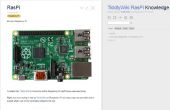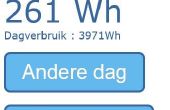Stap 2: Instellen van de Pi - Apache Web Server

Vervolgens zullen we installeren Apache Web Server en PHP5.
1. Installeer Apache.
$ sudo apt-get install apache2 -y
2. Installeer PHP
$ sudo apt-get install php5 libapache2-mod-php5 -y
3. nu laten we eens testen om te zien als Apache gebruiksklaar is. Voer het volgende commando om te vinden van het IP-adres van de Pi (van de indeling 192.168.1.xxx). Zodra u hebt verkregen van het IP adres van de Pi, gaan naar dat adres in een browser. U ziet de standaardpagina van Apache.
$ ifconfig | grep -e "inet addr"
4. Als u wilt uw PHP info weergeven, voeren de volgende en ga dan naar http://192.168.1.xxx/info.php, waar 192.168.1.xxx is het IP-adres van uw Pi.
$ echo "<?php phpinfo(); ?>" > /var/www/html/info.php
5. Wijzig uw httpd.conf bestand, dat het gedrag van uw webserver bepaalt.
$ sudo nano /etc/apache2/httpd.conf
6. Schuif de volgende in httpd.conf, invoegen van de root gebruikersnaam voor admin privileges.
ServerName localhost DocumentRoot /var/www <Directory "/var/www"> DirectoryIndex index.php AuthType Basic AuthName "Please Login." AuthUserFile /etc/apache2/.htpasswd <Limit GET> require valid-user </Limit> </Directory> <Directory "/var/www/scripts"> Options -Indexes </Directory> <Directory "/var/www/styles"> Options -Indexes </Directory> <Directory "/var/www/tv"> DirectoryIndex /tv/tv.php </Directory> <Directory "/var/www/movies"> DirectoryIndex /movies/movies.php </Directory> <Directory "/var/www/movies/play"> DirectoryIndex /movies/play/play.php </Directory> <Directory "/var/www/media"> Options -Indexes </Directory> <Directory "/var/www/admin"> DirectoryIndex /admin/admin.php AuthType Basic AuthName "Please Login." AuthUserFile /etc/apache2/.htpasswd <Limit GET> require user $YOUR_ADMIN_USERNAME </Limit> </Directory>
7. Herstart Apache:
$ sudo service apache2 restart